Activation of additional maps
Activation of maps at programm menu (recommended method)
Please be aware that you do not have to activate the license key if you have purchased it through the program menu.
The internet connection is required. Due to size of some maps, it is recommended to use Wi-Fi connection.
- Run Navitel Navigator on your device.
- Do one of the following:
a. For Android-based devices, go to Menu > My Navitel > Purchase maps.
b. For other devices, go to Menu > My Navitel > Activate map and skip to the 5th step. - Select the map, the license key of which you want to activate.
- Tap Activate.
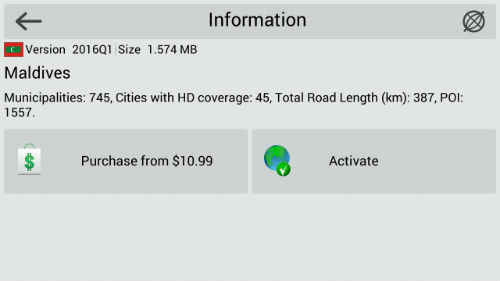
- Enter the map license key, and then in the top-right corner of the screen, tap the checkmark.
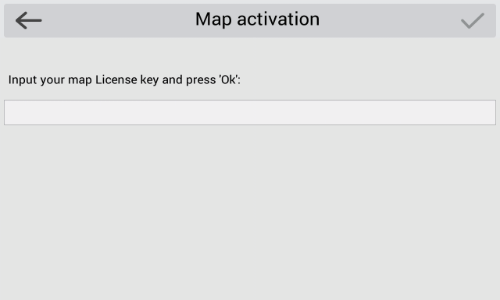
- Install the maps (see instruction).
Activation of maps at NAVITEL® website (for WinCE-based devices)
- Log into your personal account at NAVITEL® website. From there, go to the Activate a license key section.
- From the Activation type drop-down listbox, select I already use Navitel Navigator and would like to activate the key for additional map.
NOTE: If you have several devices in your personal account, please make sure that you have selected the device, on which you are planning to use the map.
- Enter the map license key, and then click Activate.
- Update the activation file according to the instruction.
- Install the maps according to the instruction.

